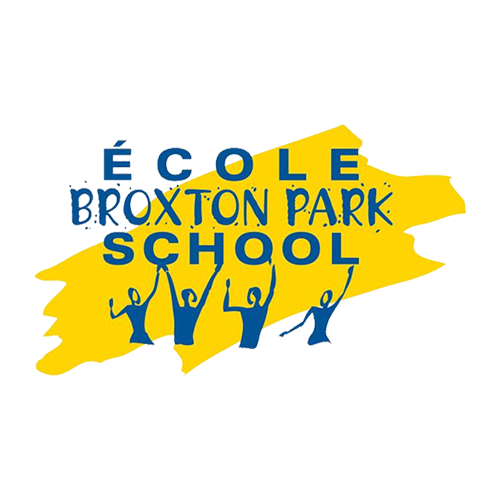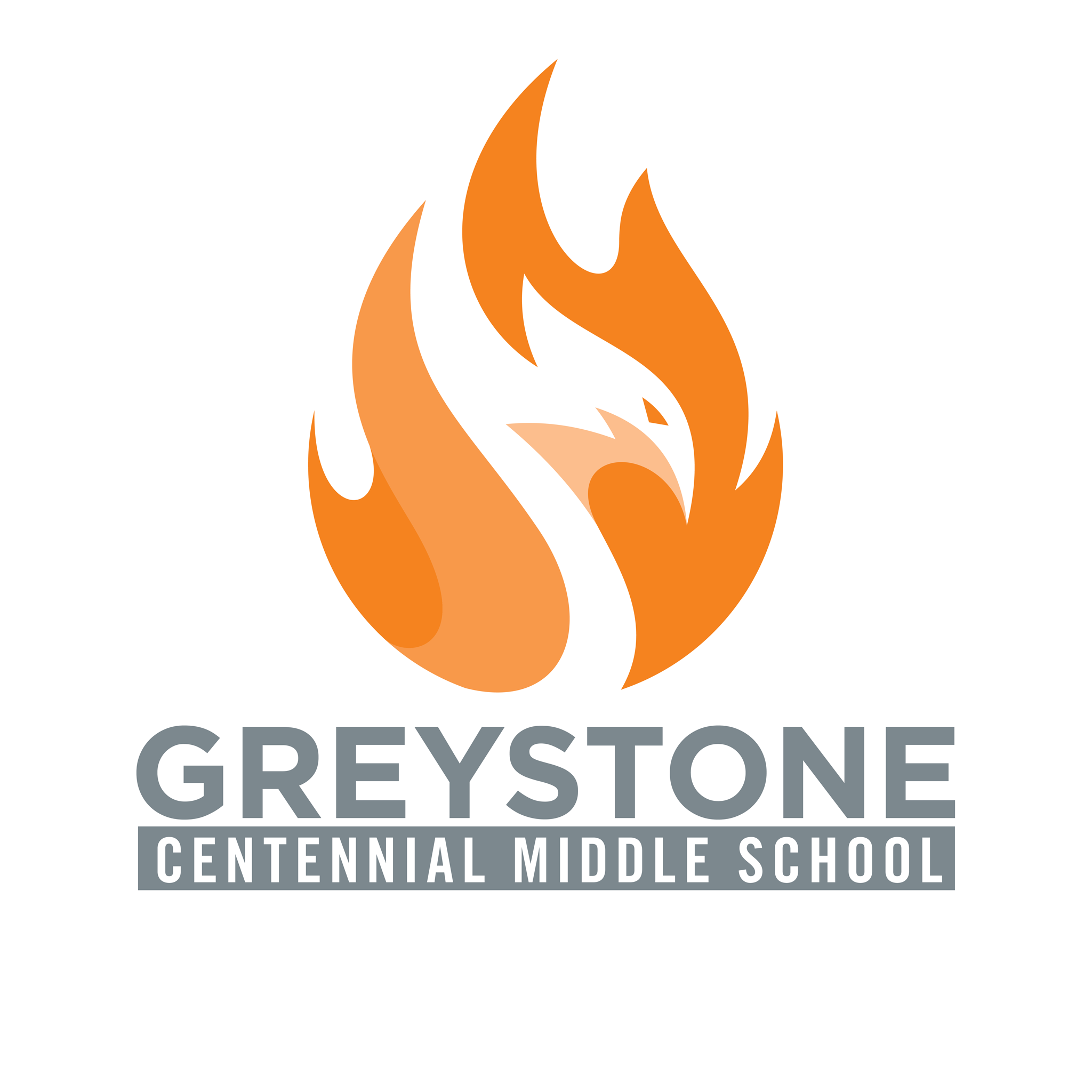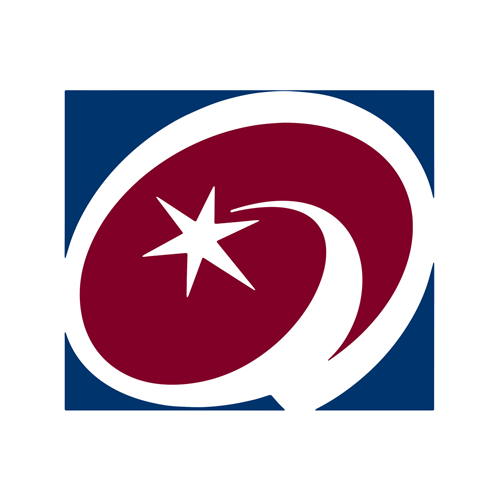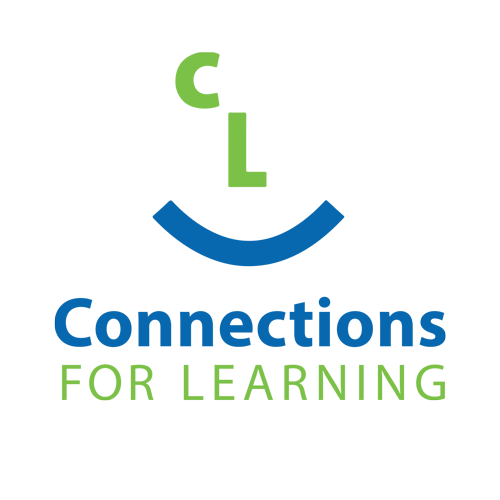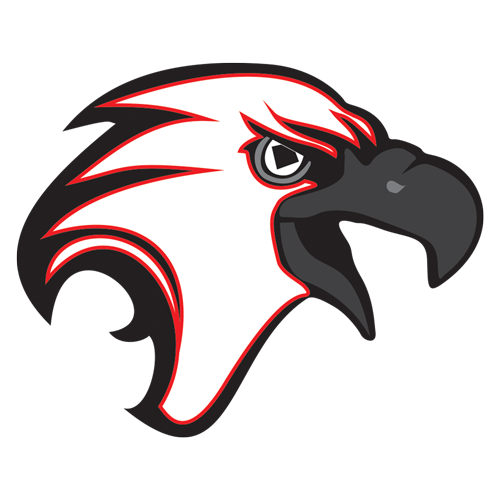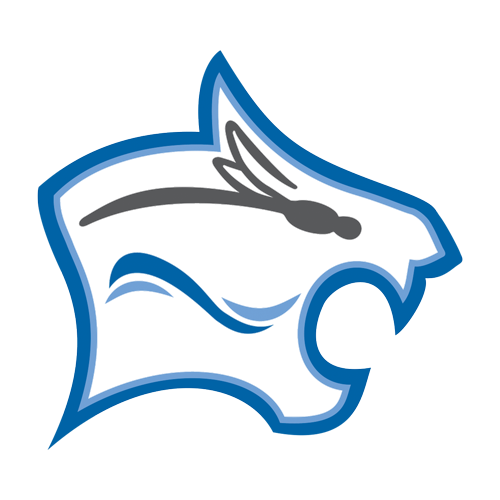What are Student Apps?
Student Apps are online learning applications that allow students to connect, comment and learn at any time from anywhere.
Destiny Quest

Destiny Quest Library Catalog implements easy, familiar internet searching techniques to search for specific library content. Staff and students can search as a Guest or can log in for a more personalized environment with a Top Ten Books list, Resource lists, New Arrivals, ability for Holds, browsing both print and digital resources, etc.
Google Workspace

Google Workspace for Education (formerly G Suite / Google Apps) is a suite of Google tools connected to your student account. These tools include Gmail, Google Calendar, Drive, and Google Docs. You can find out more about these services at the Google Workspace for Education Website.
PSD Online Resources for Student Use

Parkland School Division Online Resources for Student Use is a list of links to educational tools and informational websites vetted and compiled by PSD Learning Services staff to support and supplement the K-12 curriculum. To access this list, students must first sign in to their Parkland School Division account. Students will also require a public library card to access many of these resources.
PowerSchool

PowerSchool is a secure web-based student management system designed to strengthen communication between the school and home. It provides parents and legal guardians online access to their children's progress in school. In time, it will allow you to view the marks and attendance record associated with your student account.
The first time you use PowerSchool, you will need to create an account. Visit our PowerSchool page for more details.
Read&Write for Google Chrome

Read&Write for Google Chrome provides personalized support, making documents, web pages and Google Drive files (including PDFs & ePub) more accessible. For use anywhere, anytime and on any device, this discreet yet powerful support toolbar can help everyone engage with digital content in a way that suits their ability and learning style, enabling them to become more confident when reading, writing, studying and researching.
How Do I Set Up an Account?
- App accounts are made for each student.
- Students receive username and password information from their teacher or school office staff.
- Parents must create their own PowerSchool Accounts.
How Do I Log In?
| Student App | Student Username | Student Password |
|---|---|---|
|
Network ID |
Network Password |
|
|
Network ID |
Network Password |
|
|
Network ID / |
Network Password / |
|
|
See note |
See note |
*Parents must create their own PowerSchool Accounts.
How Do I Get Help With Student Apps?
Please contact your child's school or teacher with any questions or access problems.